Fix in four clicks – see two pictures below
This message is sometimes seen when users of our website are using a form to pay in money. They regularly make donations or pay in monies collected for our party using these forms.
In short – Clear you browser cache back to before you last used this payment form.
In pictures – Chrome
1.Click the three dots, then click Clear Browsing data
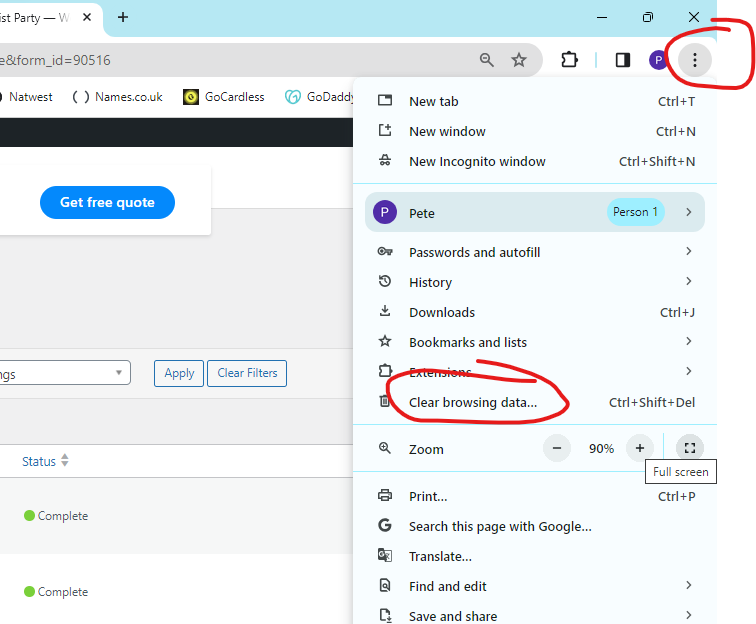
2. Set the Timerange date to before you last made a payment on this form and click Clear data.

Why am I getting a message saying my token has expired and I need a new one, and how do I fix it?
Your computer always tries to speed up your browsing experience by saving past web pages, called caching, and presenting them to you, saving time on downloading the website page you requested.
But when you make a payment, the token exchanged between your computer and our website is unique, so can’t be re-used.
So your computer must go to our website, rather than presenting an older version of that same page to you, from its cache.
You can force your computer to get a new token, or work round this until your computer eventually drops its cache of the page.
Method One
Clear the cache on your website browser, right back to before you last visited the page. This will force your computer to download the whole page, including a new token.
Close the payment page, clear the browser cache (Google ‘clear my cache’ if you don’t know how) going back to before you last used the page, then close your browser again. Now try again.
You may have to only clear the cookie data.
Method two (work around 1)
Use a different browser. Popular browsers that can be relatively quickly downloaded are Google’s Chrome and Microsoft’s Edge. Then there is Firefox, and others.
Method Three (work around 2)
Change profile on your browser. If you have already set up more than one profiles for different email addresses, changing profile will work.







